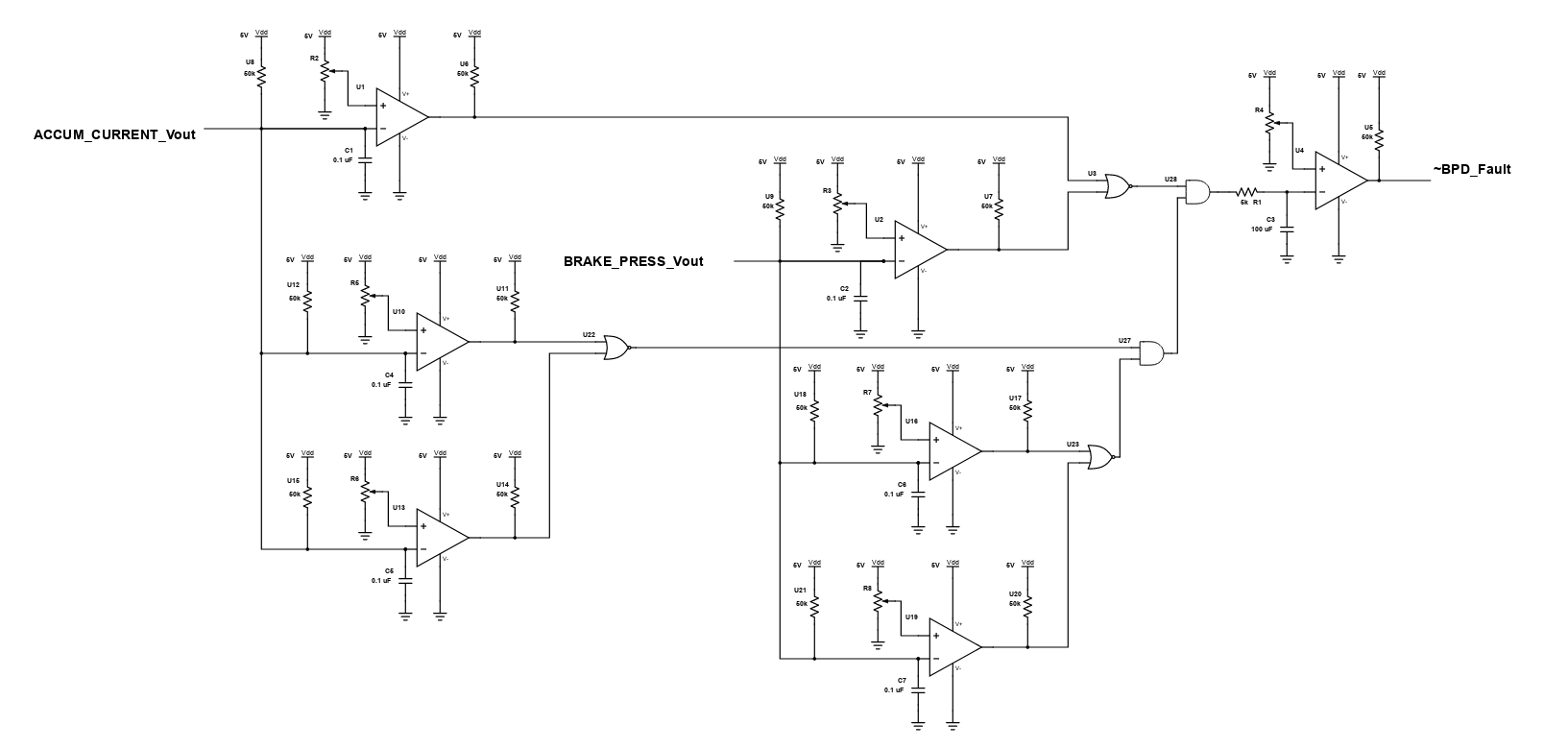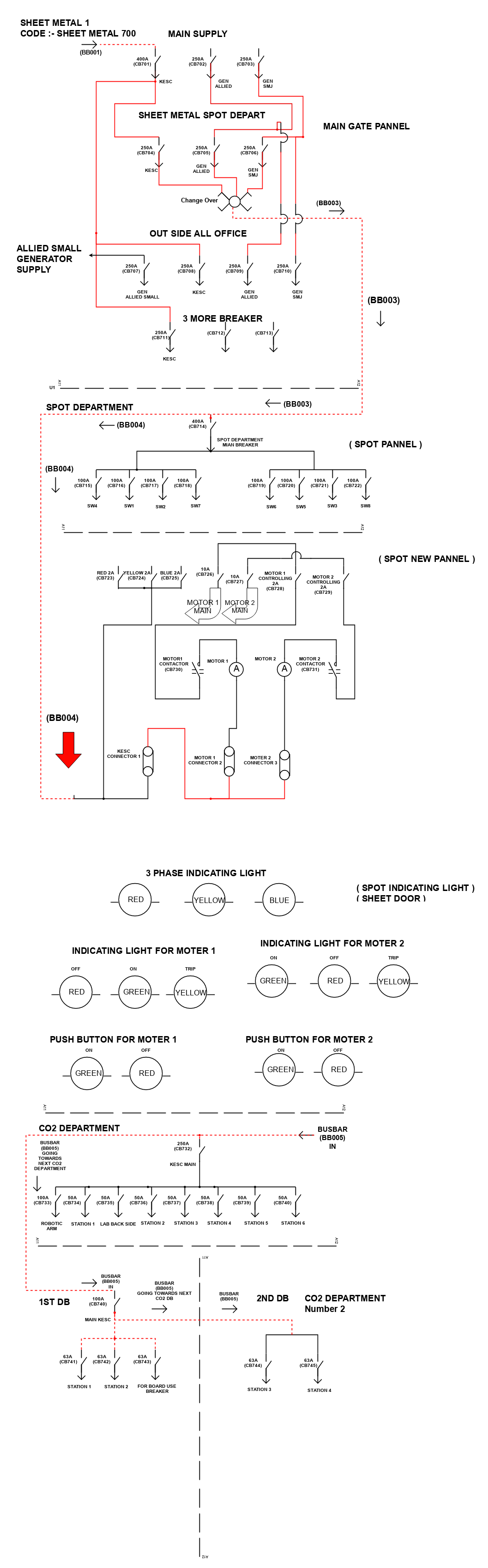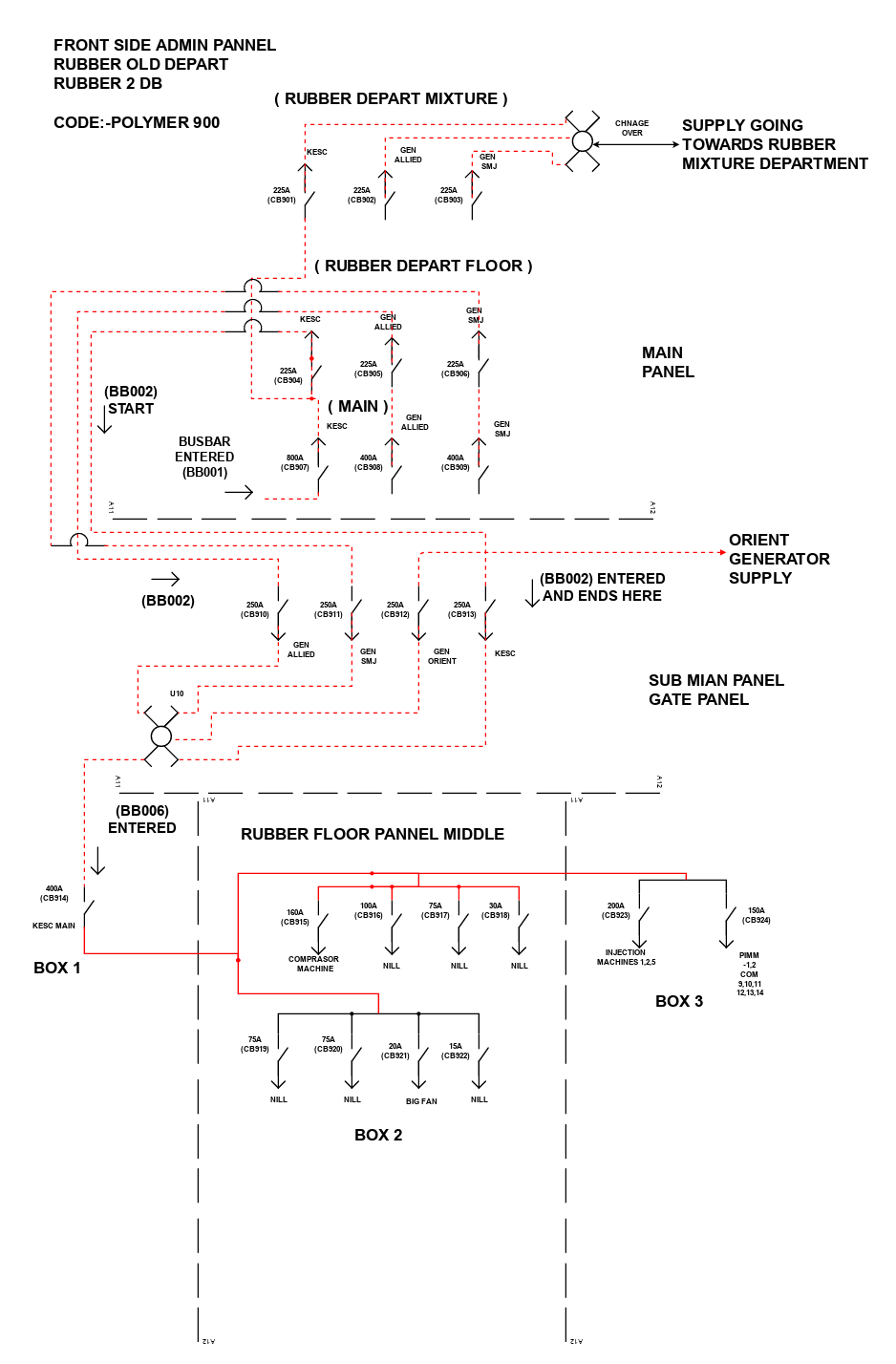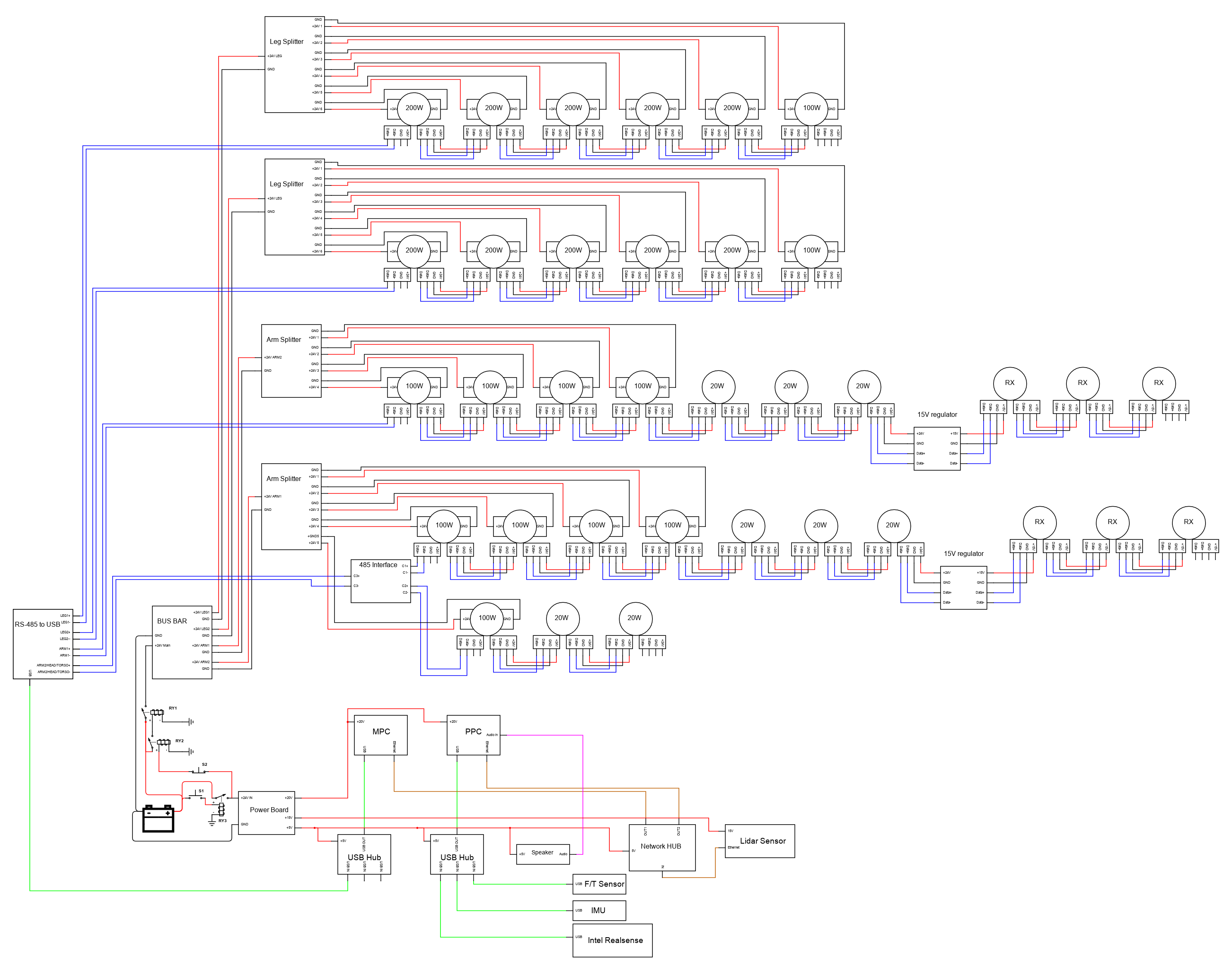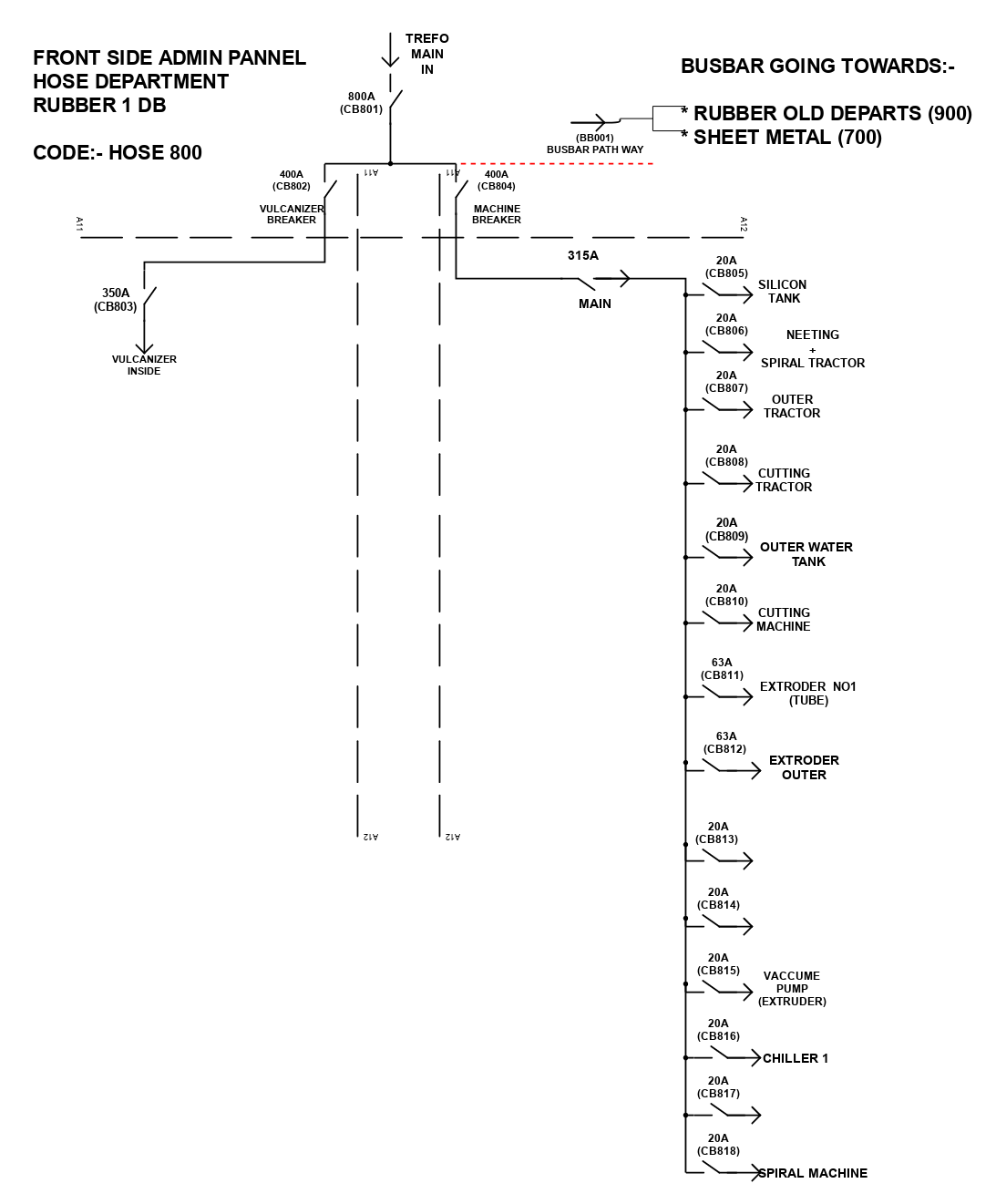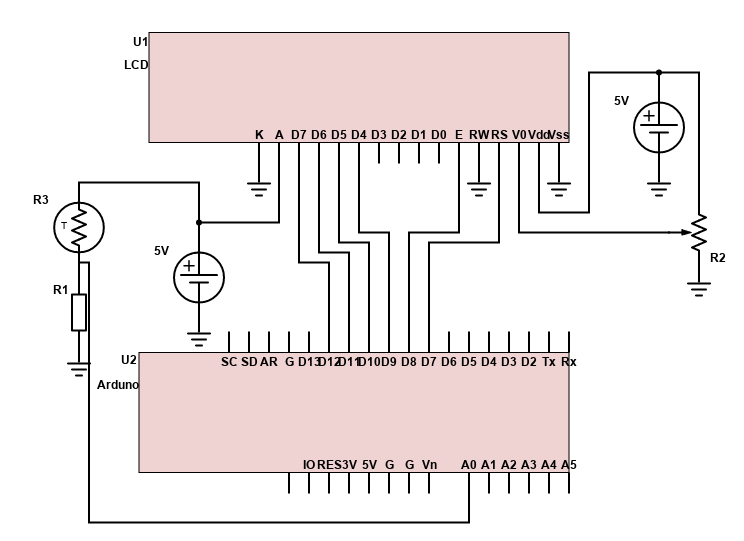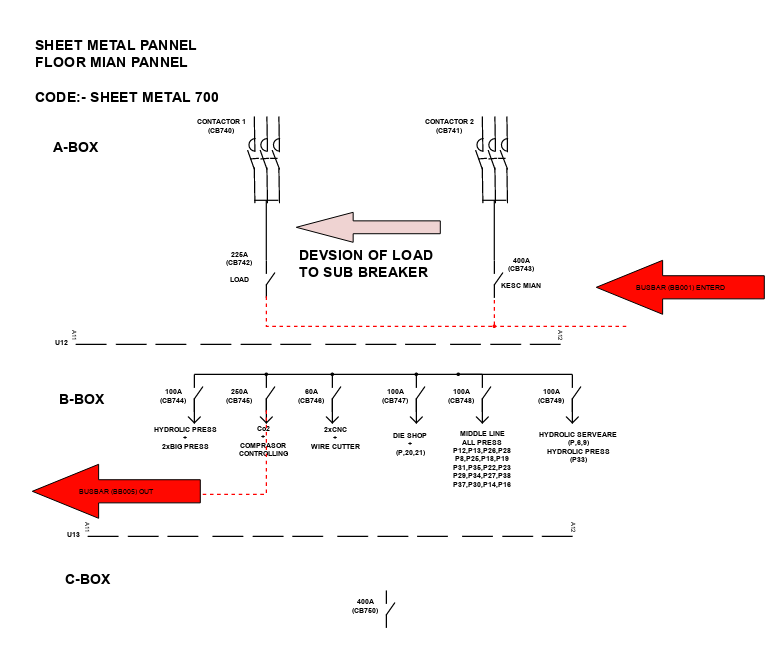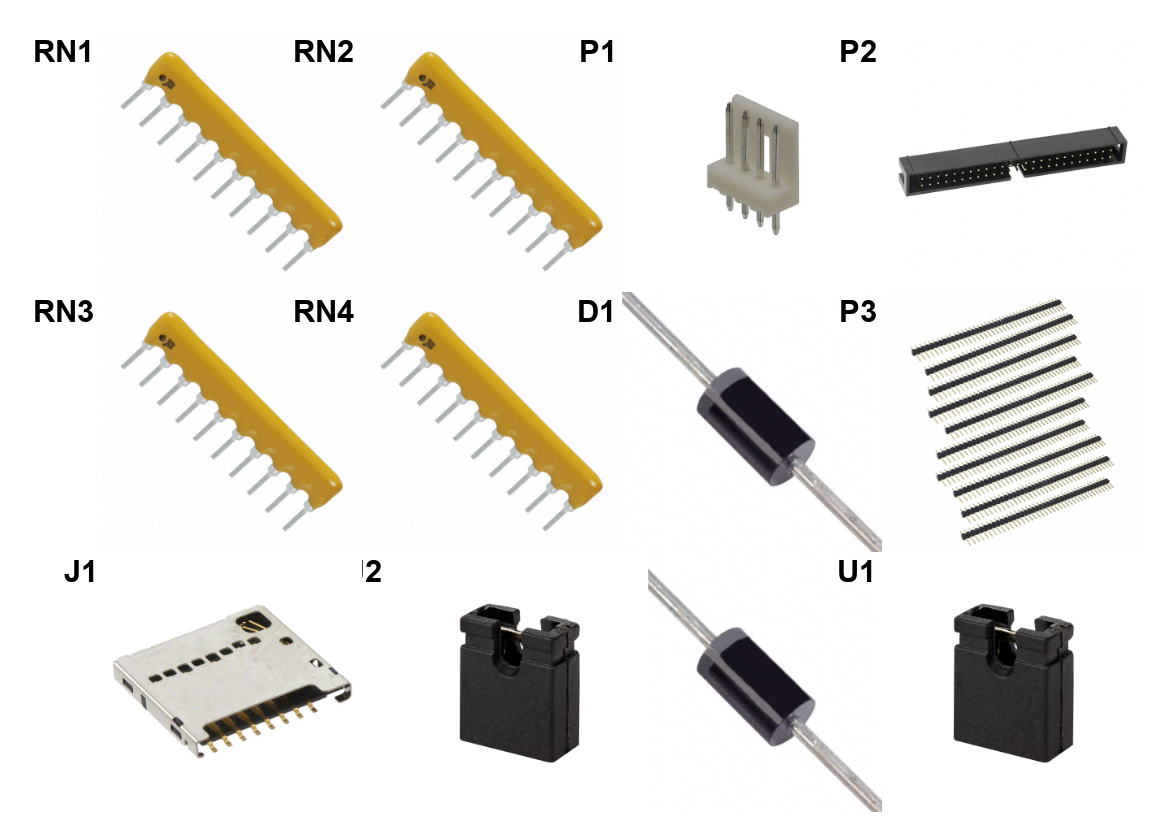Scheme-it
Introduction
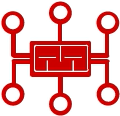
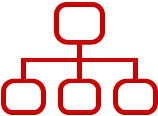
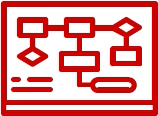
Projects
The Raspberry Pi 3 is powered by a USB Micro power supply (like most standard mobile phone chargers). A good-quality power supply that provide at least 2A at 5V are recommended for the Model 3B, or 700mA at 5V for the earlier, lower powered models. Low current (~700mA) power supplies will work for basic usage, but are likely to cause the Pi to reboot if it draws too much power. Any standard USB keyboard and mouse will work with your Raspberry Pi. For display, any HDMI/DVI monitor and any TV should work as a display for the Pi. For best results, use one with HDMI input, but other connections are available for older devices. For Memory allocation, it is recommended 8GB class 4 SD card. An Ethernet cable is used to connect your Pi to a local network and the internet. Alternatively, users can connect to a wireless network using a USB wireless dongle, which will require configuration.
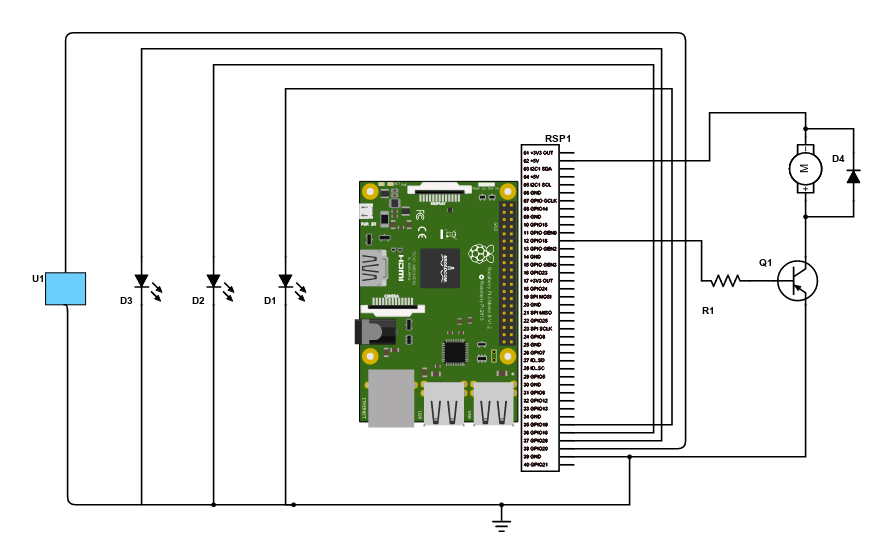
The Raspberry Pi 3 is powered by a USB Micro power supply (like most standard mobile phone chargers). A good-quality power supply that provide at least 2A at 5V are recommended for the Model 3B, or 700mA at 5V for the earlier, lower powered models. Low current (~700mA) power supplies will work for basic usage, but are likely to cause the Pi to reboot if it draws too much power. Any standard USB keyboard and mouse will work with your Raspberry Pi. For display, any HDMI/DVI monitor and any TV should work as a display for the Pi. For best results, use one with HDMI input, but other connections are available for older devices. For Memory allocation, it is recommended 8GB class 4 SD card. An Ethernet cable is used to connect your Pi to a local network and the internet. Alternatively, users can connect to a wireless network using a USB wireless dongle, which will require configuration.

Introduction
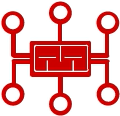
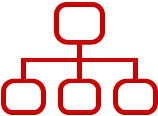
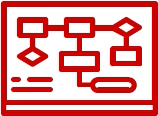
Help & Resources

Go to Calculators
Go to Calculators

Go to Reference Design Library
Go to Reference Design Library
Please type 'DELETE' (without quotes) to the below box to confirm the deletion: